Appointment Operations and Performance
Your employee role must have the View Dashboard, Operations, and Performance permissions to view appointment operations and performance information. See "Roles & Permissions" for more information.
On the Search Open or Appointment tabs on the Home page, access instant appointment statistics and forecast availability for your current location (selected at the top of TSD DEALER). For a general overview of Operations and Performance, see "Operations & Performance Dashboards Overview".
To view a tutorial for this topic from the web application, click the Tutorials icon ( ), or to view a list of available tutorials.
), or to view a list of available tutorials.
Appointment Operations Dashboard
Your employee role must have the Operations permission to view appointment operations.
The Appointment Operations dashboard displays a snapshot of all vital appointment information in one place.
View Appointment Statuses
You can view a breakdown of appointment statuses at your current location, as well as your daily appointment cap. Click a status tile to view a list of applicable records.
- Today's appointments: Booked appointments with a status of Pending Today, which means they have a Checkout Date of today.
- Appointments for the next 60 days: Booked appointments with a Checkout Date today or in the next 60 days.
- Cancelled appointments: Appointments that have been cancelled, either manually or automatically after 72 hours past the scheduled Checkout Date and time. You cannot open an agreement from a cancelled appointment, but you can uncancel the appointment.
- Expedited appointments: Appointments in which a link to the online version of the appointment has been texted or emailed to the customer. See "Expedited Appointments" for more information.
- Deliveries: For locations with Delivery and Collection integration without a partner, appointments with a Checkout Date of today that are marked for Delivery and Collection.
- Collections: For locations with Delivery and Collection integration without a partner, open agreements marked for Delivery and Collection that have a Collection address filled in and are due for Collection today, based on the Collection Time.
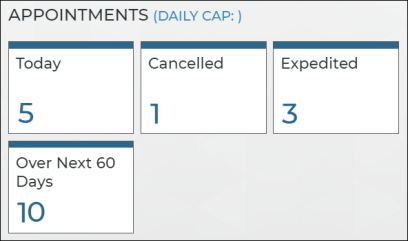
Check Fleet Availability
Check fleet availability ahead of time for a date range using the button on the Appointment Operations dashboard, or when creating a new appointment. Just enter a Checkout and Return Date and time, and click to view availability for that date range.
The Fleet Availability grid contains all available units for your selected date range, broken down into sections of Model Groups that you can click to expand ( ). The Model Group displayed at the top contains the most number of available units. If you have any units that are not yet assigned to a Model Group, an Unassigned section is available.
). The Model Group displayed at the top contains the most number of available units. If you have any units that are not yet assigned to a Model Group, an Unassigned section is available.
If viewing Fleet Availability from the Dashboard, at the top, you'll find Unit Totals to help you try to avoid overbooking appointments for your fleet:
- Committed units: The number of units assigned to appointments or agreements with Checkout Dates and/or Expected Return Dates that fall within the selected date range.
- Projected units: The number of available units subtracted by the number of Committed units subtracted by the number of appointments that do not have any units assigned.
Example: You have 10 available units in your fleet, with 5 units assigned (committed) to appointments and agreements. There are 7 appointments with unassigned units. In this case, you have 5 Committed units, and -2 Projected units.
Within each Model Group section, unit information such as Make, Model, Unit Number, Year, Trim, and VIN is available.
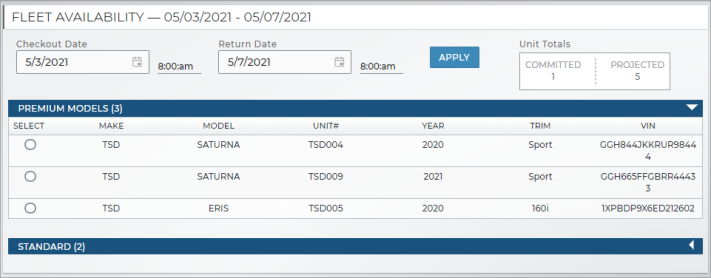
What criteria determines an "available" unit in Fleet Availability?![]()
Appointments and Availability
Your employee role must have the Operations permission to view appointment operations.
The Appointment Operations dashboard shows a graph of appointments and projected fleet availability for the week, with the number of each displayed at the bottom of the day. A legend is displayed at the top of the graph.
Click "Appointments" or "Fleet Availability" in the legend at the top of the graph to hide the applicable bars from displaying.
You can click the Appointments bar to access a list of booked appointments on the Appointment Hub, or click the Fleet Availability bar to access a list of available units on the Fleet Hub.
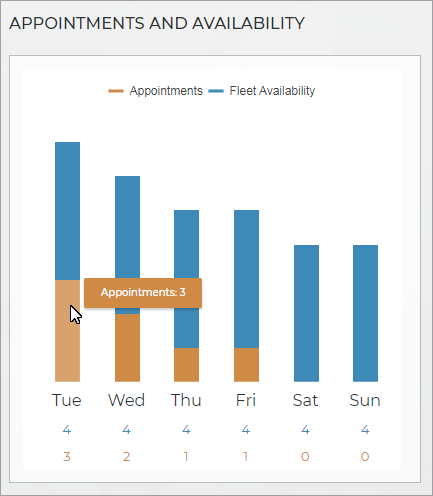
What determines an "available" unit on a given day?![]()
Appointment Performance Dashboard
Your employee role must have the Performance permission to view appointment performance.
The appointment performance dashboard shows you the average number of appointments per day for a certain period of time (30, 60, 90, or 120 days).
Use the 30, 60, 90, or 120 options to indicate the number of days for which you want to view performance. See "Glossary of terms" in this topic for information on individual performance metrics.
Glossary of terms
Appointments Per Day
On your Appointments and Agreements Performance dashboards, this is the average number of new appointments created (booked) each day during your selected reporting period (30, 60, 90, or 120 days).
Daily Cap
On your Appointment Operations dashboard, your Daily Cap is the maximum number of appointments (any type: loaner and rental) that can be scheduled for pickup on any given day for the current location, based on your Daily Appointment Cap rates setting. Click the Daily Cap link to be directed to the Rates Hub, where you can find the setting and adjust the cap.
What happens when my location's Daily Appointment Cap is reached for a certain date?
© 2025 TSD Rental, LLC

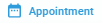 >
>  or
or 
